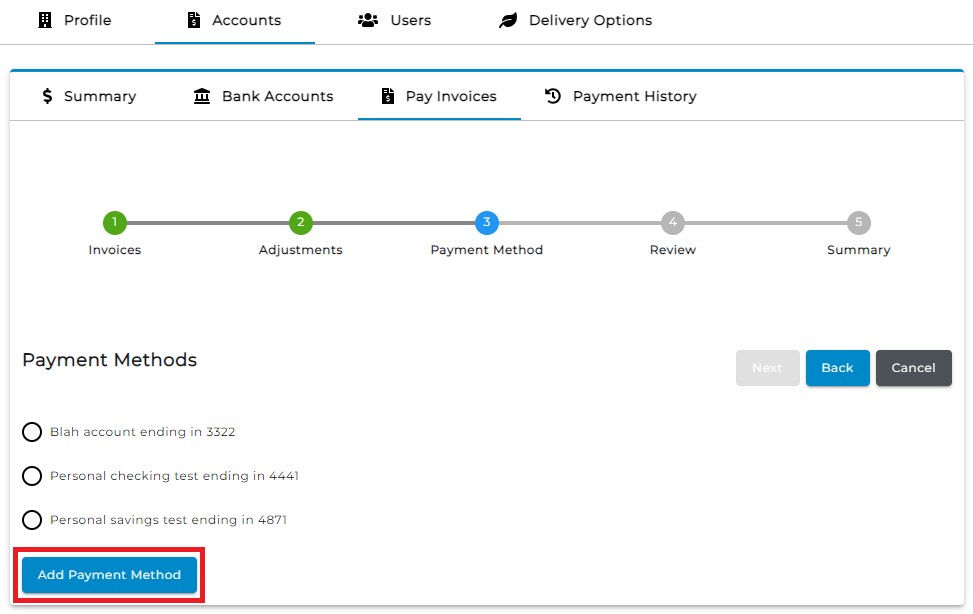Bank Accounts
Users can add company bank accounts to eRocks and edit or remove them.
To view bank accounts:
-
Open the "Accounts" page (Opens in a new tab)
-
Click "Bank Accounts"
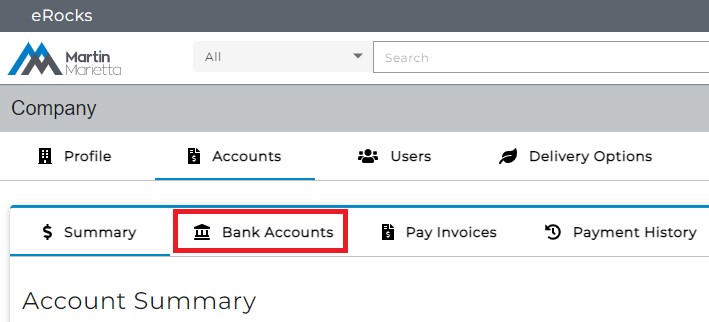
-
Wait for your company's eRocks bank account to display
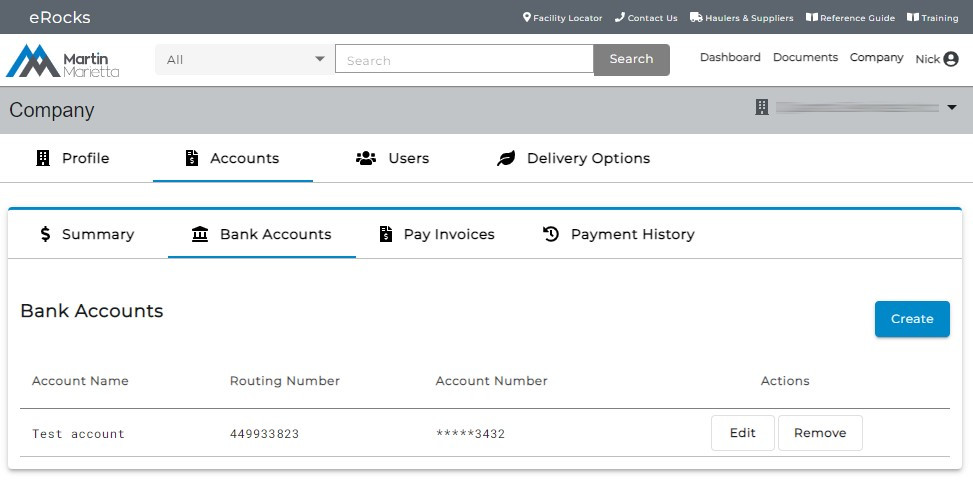
Add a Bank Account
To add a bank account:
-
Click "Bank Accounts"
-
Click "Create"
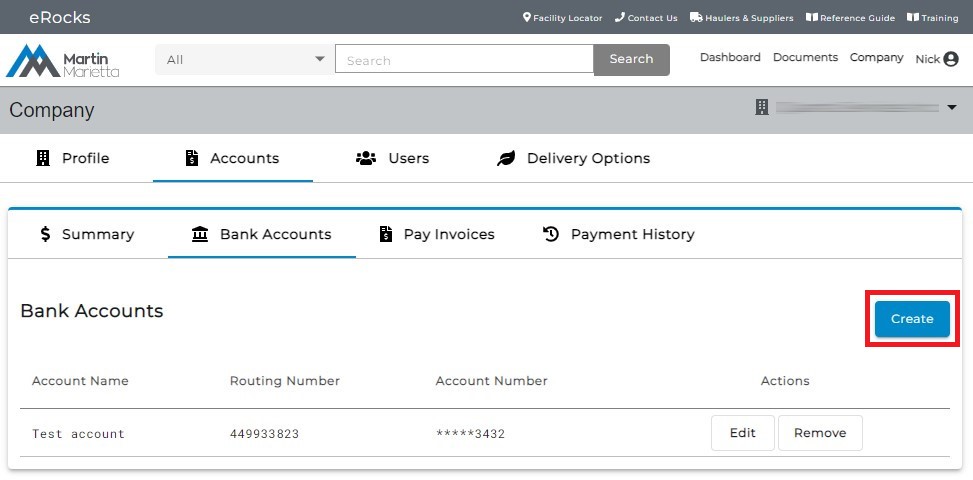
-
Wait for the "Create" dialog to display
NOTE: eRocks does not auto check account and routing numbers. Ensure these numbers are correct when editing.
-
Enter information for all required (*) fields
NOTE: Information can be edited later if necessary.
-
Click "Save" when complete
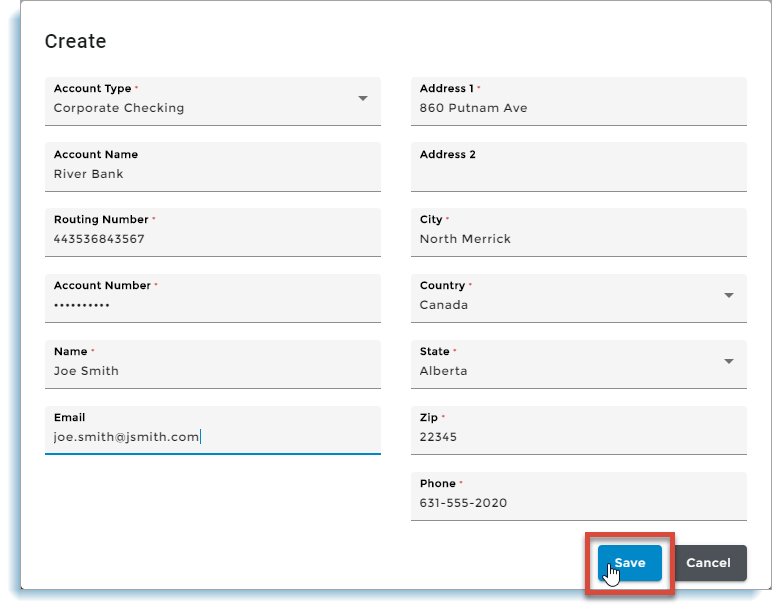
-
Verify that the bank account has been added
Edit or Remove a Bank Account
To edit or remove a bank account:
-
Click "Bank Accounts"
-
Locate the account
-
Click "Remove" to remove an account
-
Click "Edit" to edit the account
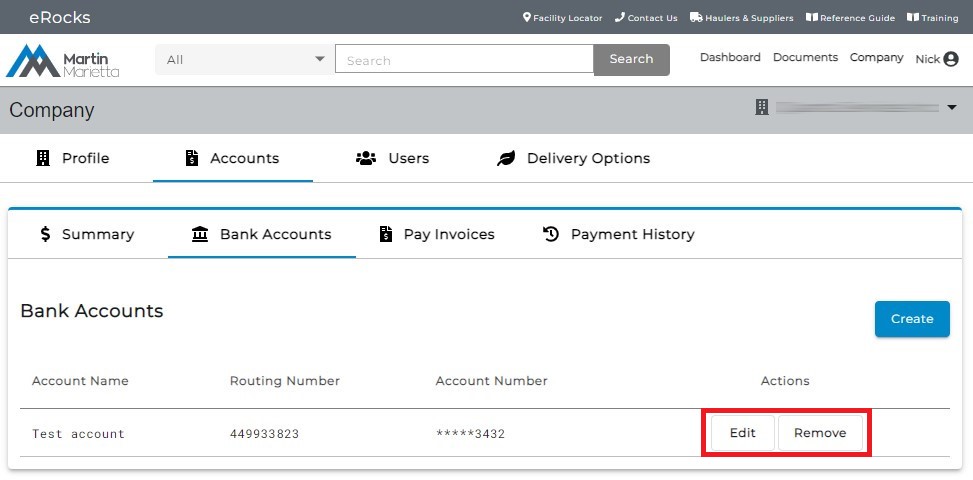
-
Wait for the account edit dialog to display
-
Edit as is necessary
NOTE: eRocks does not auto check account and routing numbers. Ensure these numbers are correct when editing.
-
Click "Save"
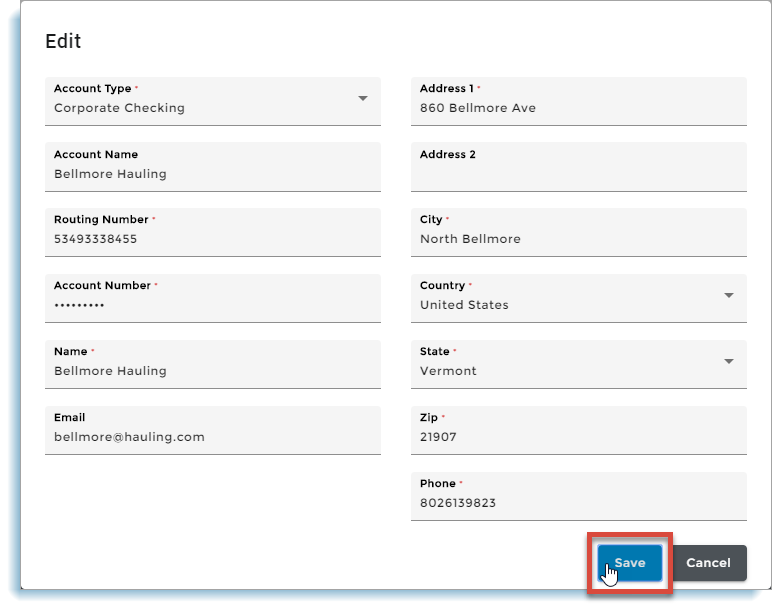
-
Verify the bank information is updated
Add Payment Method when Making a Payment
Bank Accounts can also be added when choosing a Payment Method in the Pay Invoices page.